
The following article illustrates the new enhancement to one of the well known ecommerce platforms Magento2 – Multi Source Inventory.
What’s the definition of Multi source inventory functionality of Magento 2? MSI is an advanced feature to improve Inventory Management System. It gives the option to manage inventory for a single or across sourcing. However, for multi-sourcing, bundle product type is not supported.
For managing inventory in Magento 2.3.X we will need to follow given below steps-:
1. Manage Sources
This is the place where the stock is located physically. If you have products from Multiple locations then we have to create sources for each location, We can input the number of items for the source in the product edit page.
Below, you can see the screenshot of the “Manage Source” screen with sources
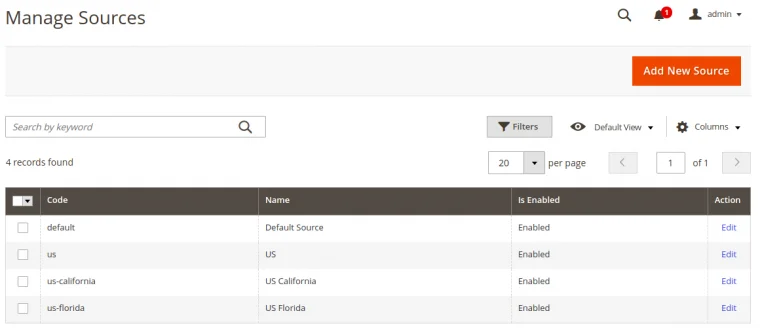
As you can see on the screenshot, there is a button at top right to add a new source. Hit it to create a new location for products. Only two parameters are required to add a new source. Admin can enable/disable the sources as per the location.
2. Manage Stock
A stock is used to combine multiple sources together. We can create a stock for the channel (which is referred as websites) so that we were able to assign sources to channel.
Below, you can see the screenshot of New stock creation,
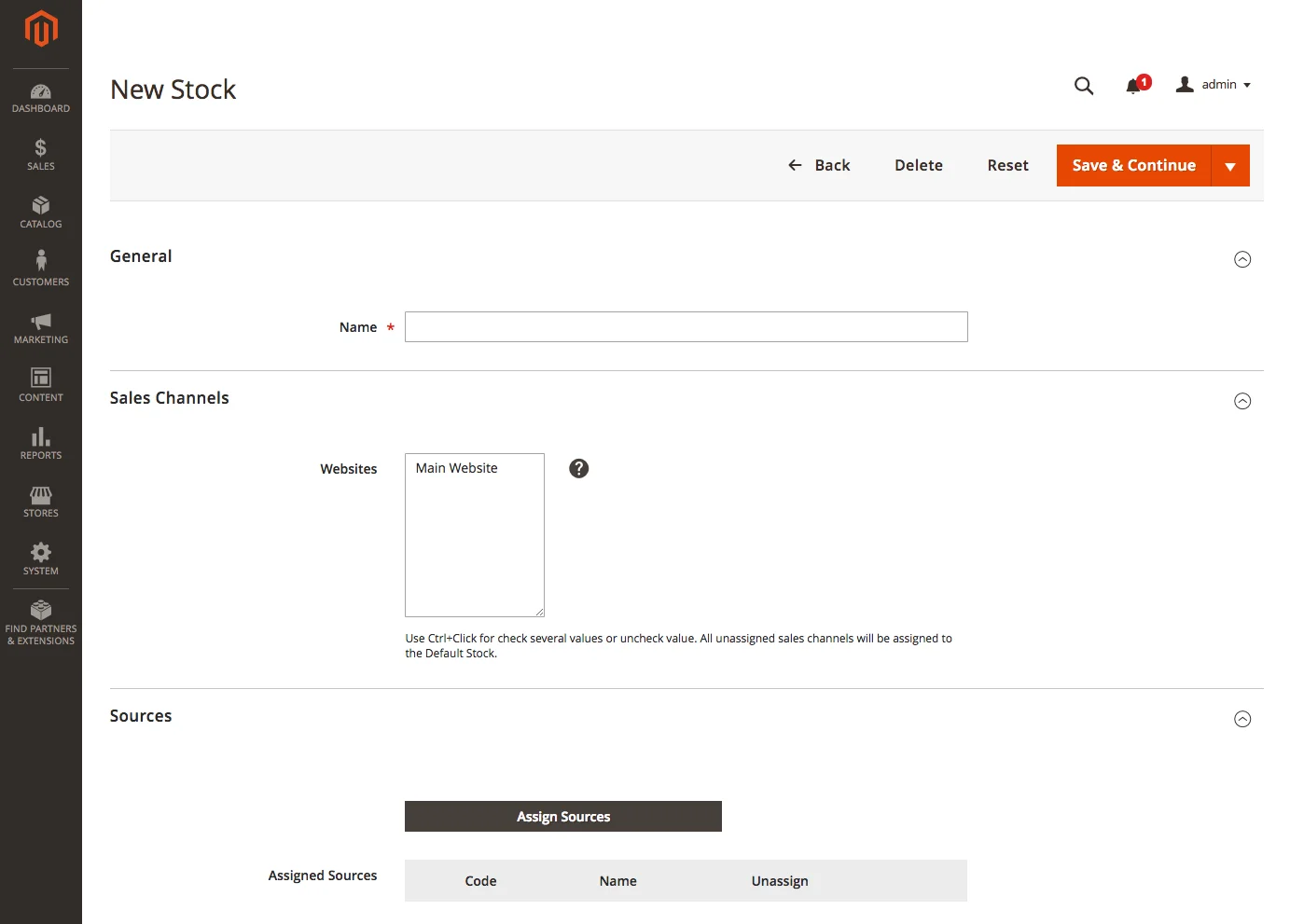
The stock contains two sources. Since it is linked to a corresponding website, all sales that take place on this website are deducted from sources that are a part of the stock. Magento 2 uses the source selection algorithm to specify one or multiple sources from which the stock is deducted.
3. Manage Catalog Product Inventory
When creating or editing a product, we will need to assign sources to that product also for the source will need to add product available quantity for that source.
By the implementation of MSI, it has changed the look of the product edit page, there is a new section named “Assign Sources” which will have the option to assign the source for the product with available quantity. There is a very good option “Notify quantity” which will trigger an email to admin when the source reaches the threshold given in the field.
Below, you can see the screenshot of assign sources to the product.
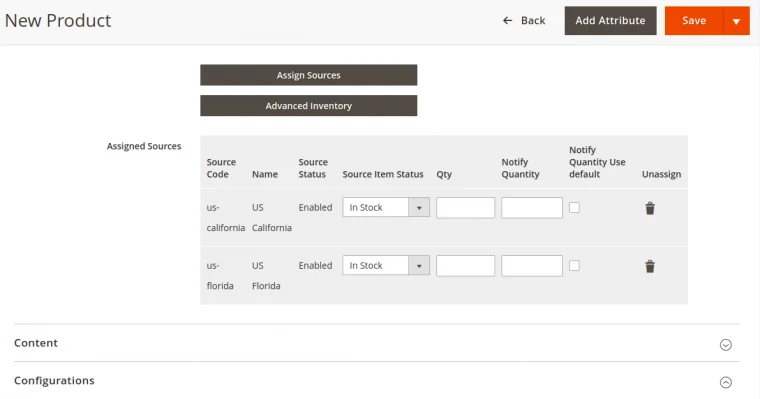
4. Manage Orders
Once the product is ordered, M2 will reduce the quantity from salable quantity, not from the source, this will be taken care in the shipment creation step.
M2 MSI follows Source Selection Algorithm, this algorithm is used to calculate from which source the quantity can be deducted to create a shipment. It will calculate the source with some parameters address, product and source.
For example, if 2 suppliers are providing the same product, then it will check with supplier product margin and the other one is the location which is near to the customer address. If the supplier is not having sufficient quantity ordered then it will fetch the remaining quantity from another source.
Below, you can see the screenshot of “Source selection”
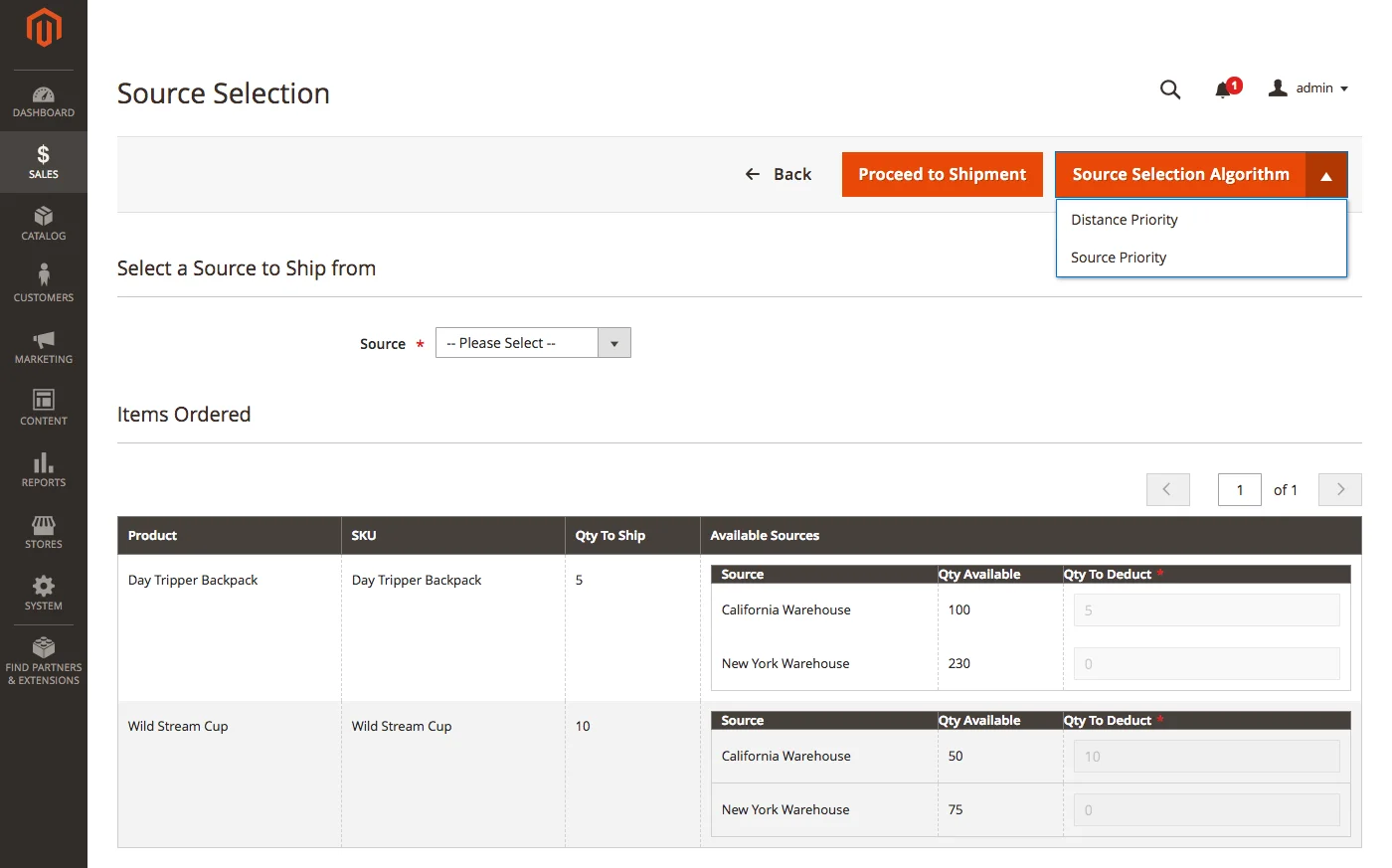
Note that if all sources do not have enough stock to supply, the shipment will not be created.