WPBakery vs. Elementor – Best Page Builder in WordPress
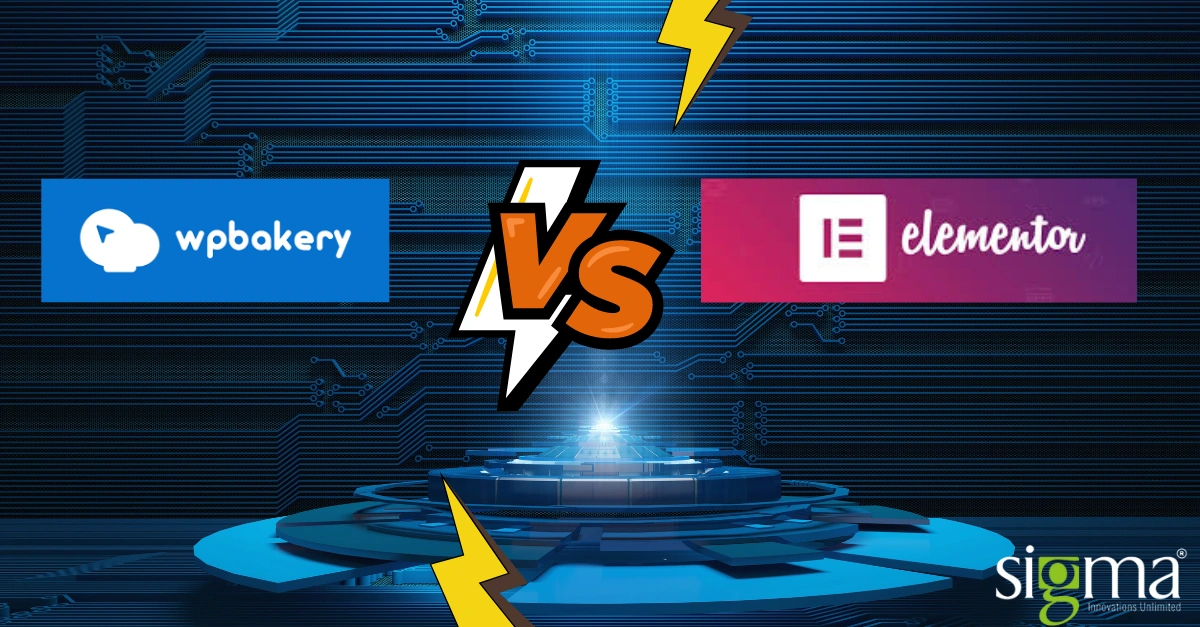
Crafting a beautiful website without writing code can feel like a dream. Thankfully, powerful page builder plugins like WPBakery and Elementor turn that dream into reality. But with both contenders offering drag-and-drop features and stunning layouts, how do you pick the perfect one for your WordPress website?
This guide will unveil the strengths and weaknesses of WPBakery and Elementor, making your decision a breeze. Let’s dive in!
WPBakery: The Established Builder with Depth
WPBakery, formerly known as Visual Composer, boasts over 4.3 million users and an impressive track record. With its drag-and-drop functionality, beginners can create attractive websites without needing coding knowledge. Here’s a breakdown of WPBakery’s key features:
WPBakery’s Weapons:
- 50+ Built-in Elements: Think buttons, galleries, sliders, and more – all ready to be customized and arranged on your page.
- Beginner-Friendly Interface: No coding required! Just drag, drop, and arrange elements to create stunning layouts.
- Developer Friendly: For the code-savvy, WPBakery offers extensive customization options.
Installing WPBakery:
While not free, WPBakery offers a one-time purchase with lifetime updates. Here’s a quick installation guide:
- Purchase WPBakery
- Download the zip file
- Login to your website
- Go to Plugins -> Add New
- Click Upload link
- Browse to the plugin’s zip file as you downloaded it is located in the Download folder and choose that file
- Click the “Install Now” button
- Wait while the plugin is uploaded to your server
- Click the “Activate Plugin” button
Elementor: The User-Friendly Champion
Elementor has skyrocketed to become the 6th most popular WordPress plugin, and for good reason. Its intuitive interface and focus on user-friendliness make it a favorite among beginners and experienced users alike.
Elementor’s Superpowers:
- Real-time Editing: See your website come to life as you edit, eliminating the back-and-forth between editing and previewing.
- Free Version: Get started with a generous free plan that includes essential building blocks.
- Large Widget and Template Library: Expand your design possibilities with a vast collection of widgets and pre-designed templates. (More on this in the Feature Comparison section!)
Installing Elementor:
The free version of Elementor is readily available in the WordPress plugin directory:
- Go to Plugins > Add New
- Search for “Elementor”
- Install and activate the plugin
Upgrading to the Pro version unlocks even more features, but the free version is a fantastic starting point. Here’s a quick installation guide for Pro Elementor:
- Purchase Elementor
- Download the zip file
- Login to your website
- Go to Plugins -> Add New
- Click Upload link
- Browse to the plugin’s zip file as you downloaded it is located in the Downalod folder and choose that file
- Click the “Install Now” button
- Wait while the plugin is uploaded to your server
- Click the “Activate Plugin” button
Pricing: One-Time Fee vs. Subscription Model
WPBakery follows a one-time fee structure, granting you lifetime access and updates for a single purchase. This can be appealing if you prefer a fixed cost upfront.
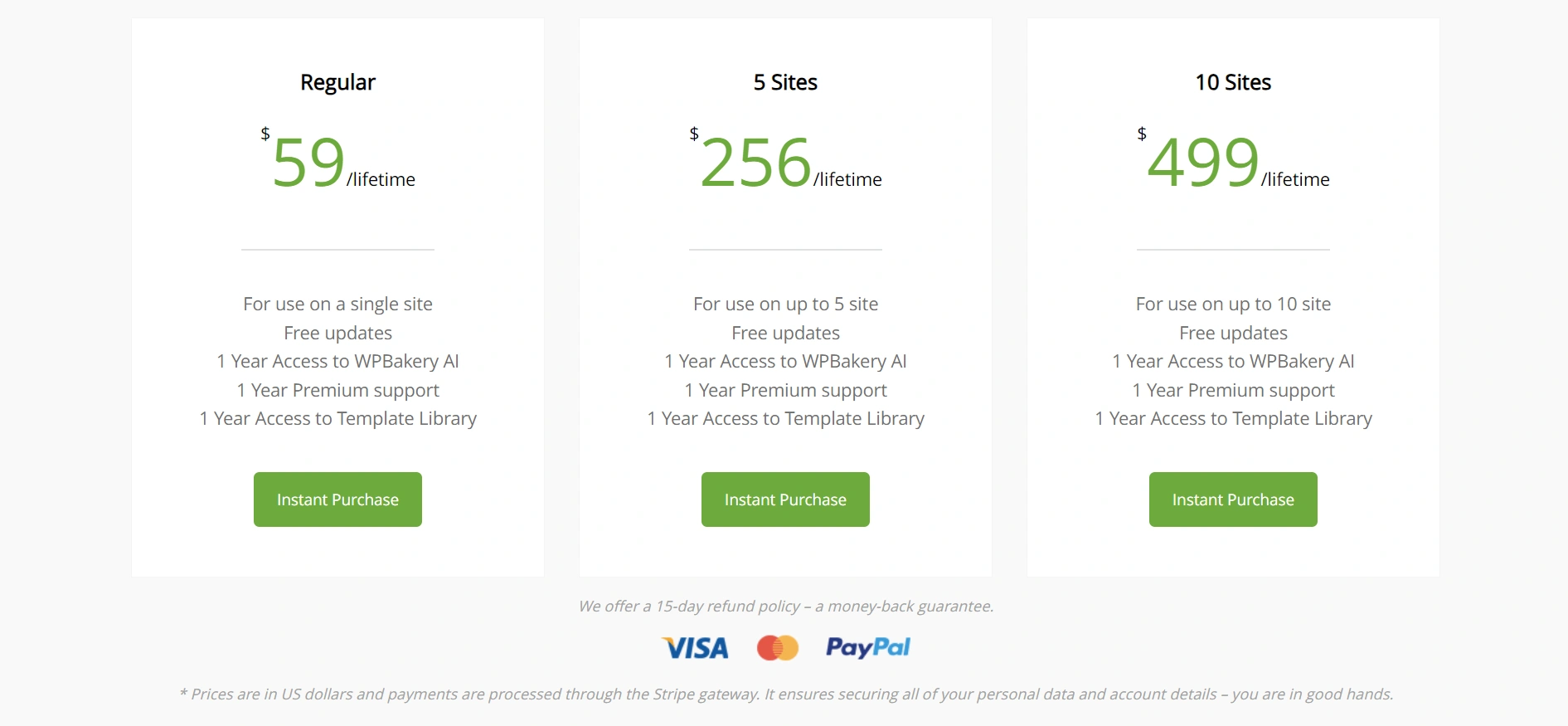
Elementor offers a free version with core functionalities, perfect for getting started with basic website creation. Upgrading to the pro version unlocks advanced features like theme builder, custom post types, and eCommerce integrations. However, this requires a yearly subscription fee.
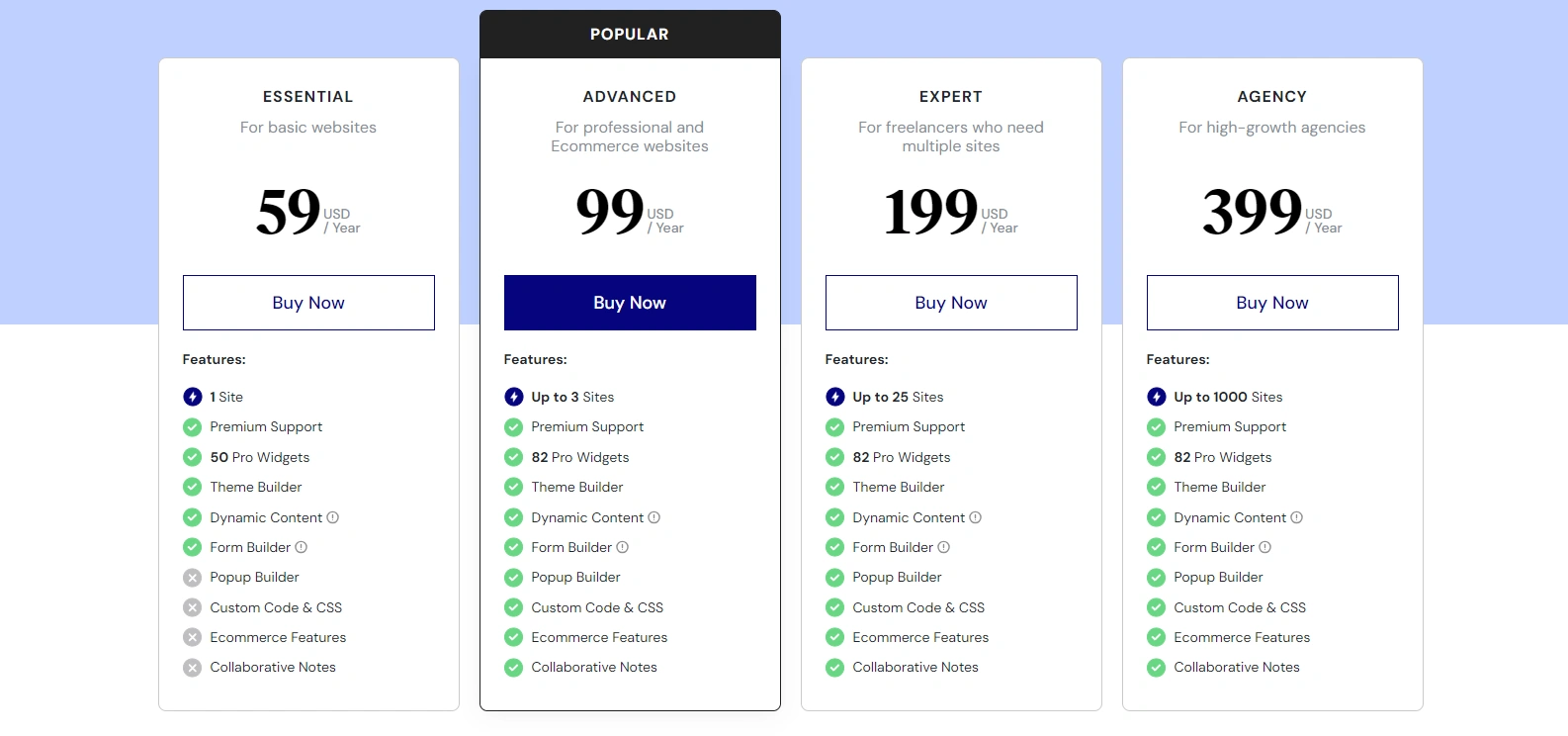
The Feature Face-Off: WPBakery vs. Elementor
Now, let’s get down to the nitty-gritty and compare some key features:
| Feature | WPBakery | Elementor |
| Ease of Use | Developer friendly | Designed for beginners |
| Speed | Slower than Elementor | Faster due to clean code |
| SEO | Not much good as Elementor. If you deactivate the WPBakery plugin then it will completely mess up a site and page and it degrade SEO performance. | Great for SEO. A plugin has clean code so it helps to improve SEO and traffic. If you deactivate the Elementor plugin, a site, and page will still work only a design will mess up. |
| Elements/Widgets | 50+ elements/widgets. You can get more widgets and elements through add-ons. | 40+ in the free version and more with a pro version |
| Price | No free version. One-time payment with lifetime updates. | Free version and yearly payment plan. |
| Templates | 100+ templates | 300+ page and block templates |
Picking Your Perfect Page Builder
The ideal choice depends on your specific needs and skillset. Here’s a quick guide to help you decide:
Choose WPBakery if:
- You’re a developer who needs advanced functionalities
- You prioritize a one-time purchase with lifetime updates
- You’re comfortable with a slightly steeper learning curve
Choose Elementor if:
- You value a user-friendly, beginner-friendly interface
- Website speed and SEO are top priorities for you
- You’d like to try a free version before committing to a paid plan
Final Thoughts
Remember, there’s no single “best” page builder. The best choice depends on your skillsets, budget, and website goals. By understanding the strengths and weaknesses of WPBakery and Elementor, you can make an informed decision and build the website of your dreams!
Don’t wait to take your store to the next level. Get in touch for expert WooCommerce development services or reach us out at [email protected] to grow your online store and get competitive advantage today!